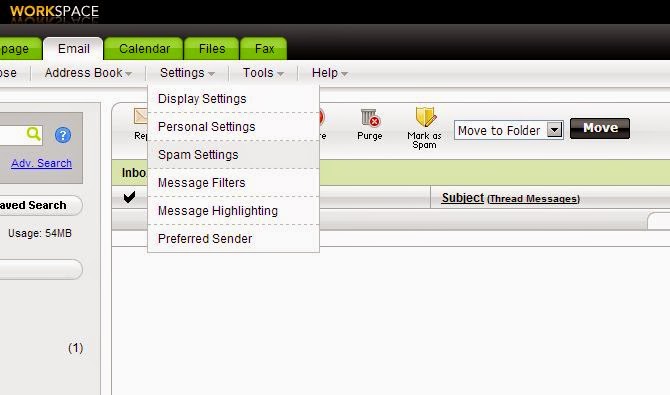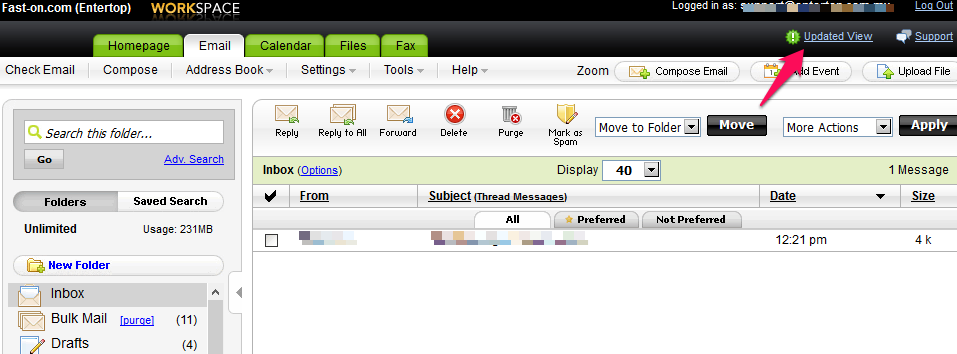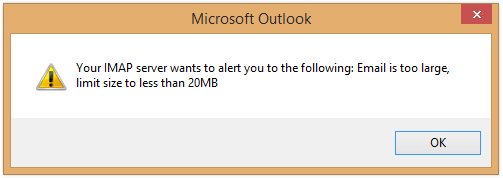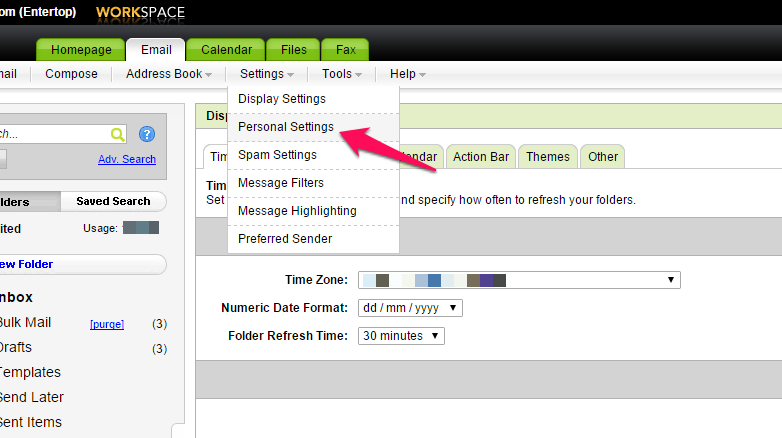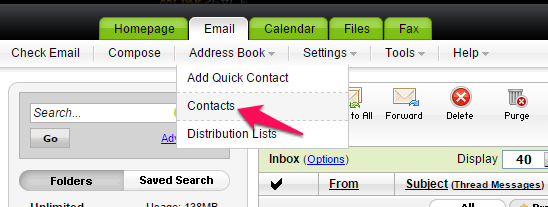Posts Tagged ‘workspace webmail’
How to change the Spam Settings at Workspace Email
Log in to Workspace Webmail. 2. From the Settings menu, select Spam Settings. 3. From the Spam filtering section, select one of the following: Turn off filtering — No action applies to suspected spam. It delivers to your Inbox. Move to Bulk Mail — (Recommended) Suspected spam delivers to your Bulk Mail folder. You…
Read MoreAdding images into workspace email
Click Update View Click Compose Click the image icon
Read MoreOutlook email is too large, limit size to less than 20MB
Outlook 2013 Error – Message too Large – Nothing in Outboxes This issue may occur if the IMAP folder list does not match with that of the server or if there is any large sized email on the webmail. Check if you are able to send/receive emails on the webmail by logging into your email…
Read MoreWorkspce webmail Setting up Remote Access for POP3 or Gmail Accounts
Setup Remote Email Accounts You can download email messages from a remote POP3 or Gmail account to your Workspace Webmail account. When you add a remote account, you can specify what folder email messages are moved to, whether to check the account automatically and whether to apply spam and filtering rules to the account, and…
Read MoreAdd an Identity in Workspace Email
Web-Based Email lets you send emails using a “From” address other than your email address using identities. To Add an Identity in Web-Based Email 1. Click the Identities tab. 2. Click the Add Identity button. 3. Complete the on-screen fields, and then click OK: Name — Enter the name to display to your email recipients.…
Read MoreWorkspace Email – Importing or Exporting Address Books
When working with your Workspace Webmail Address Book, you can import or export an address book in a comma-separated value (CSV) format. A CSV file is a standardized file that most email clients are able to use to import and export address book files. NOTE: This process doesn’t work in Workspace Webmail 6.0. If you…
Read MoreHow Install Desktop Notifier
How to access workspace webmail email center in classic view
Classic View 1. Click the Help 2. Click the Email Setup Center
Read MoreWorkspace Webmail – Android: Troubleshooting Email
Use the following information to troubleshoot common issues when setting up email on an Android device. In the meantime, you can always use our MobileMail (http://mobilemail.secureserver.net) to keep in contact with customers, friends, and family members. Step 1: Make Sure You Can Connect to MobileMail First, connect to MobileMail on your device to make sure…
Read MoreHow to create email templates at Workspace webmail
Save as Template — Save an email as a template so it can be sent numerous times, accessible from your Templates folder. 1. First click compose button 2. Type the message 3. Click save button (Save as Template) 4. Enter a template name, then click “save &close” button 5. you can open the Template in…
Read More